Michael Thompson is a technical writer with a knack for making complex concepts easy to understand. He has been writing about SVG files for over 5 years, helping users navigate the technical aspects of using SVG files. Michael is committed to making SVG files more user-friendly through his writing.
Scalable Vector Graphics (SVG) files are a versatile tool in web design, offering crisp, scalable images that can be manipulated using CSS and JavaScript. Here are different ways you can use SVG files in website design.
Unleashing the Power of SVG in Your Web Design 🚀
SVG files are primarily used to display vector-based images on the web. Unlike raster images that become pixelated when scaled up, SVG images maintain their quality regardless of size. Here are several ways SVGs are used in web design:
One of the advantages of using SVG files is that they can be scaled without losing quality. This means that you can resize an SVG image to any size without worrying about pixelation. To learn more about how SVG files can be scaled, check out Can SVG Files Be Scaled?.
Another advantage of using SVG files is that they are great for web development. SVGs can be easily optimized for web use, resulting in faster loading times and improved performance. If you want to learn how to optimize SVG files for web use, take a look at How Can I Optimize SVG Files for Web Use?.
SVG files also have their limitations in web design. To understand the limitations of using SVG files, you can read What Are the Limitations of Using SVG Files in Web Design?.
Key Uses of SVG Files in Web Design
- Logos and icons: SVG files are perfect for creating sharp, scalable logos and icons that maintain their quality regardless of screen size or resolution.
- Infographics: With SVG, you can create dynamic, interactive infographics that can be scaled to any size without losing clarity.
- Web animations: SVG files can be animated using CSS or JavaScript, making them a powerful tool for creating engaging web animations.
- Interactive diagrams: SVG files allow for the creation of interactive diagrams, offering a more engaging user experience.
- Background images: Use SVG files to create background images that scale perfectly with the browser window and maintain their quality on high-resolution displays.
- Image maps: SVG files can be used to create image maps with clickable areas, providing a unique and interactive way to navigate your website.
###
Key Uses of SVG Files in Web Design
- Logos and icons: SVG files are perfect for creating sharp, scalable logos and icons that maintain their quality regardless of screen size or resolution.
- Infographics: With SVG, you can create dynamic, interactive infographics that can be scaled to any size without losing clarity.
- Web animations: SVG files can be animated using CSS or JavaScript, making them a powerful tool for creating engaging web animations.
- Interactive diagrams: SVG files allow for the creation of interactive diagrams, offering a more engaging user experience.
- Background images: Use SVG files to create background images that scale perfectly with the browser window and maintain their quality on high-resolution displays.
- Image maps: SVG files can be used to create image maps with clickable areas, providing a unique and interactive way to navigate your website. Learn more about the advantages of using SVG files.
###
Key Uses of SVG Files in Web Design
- Logos and icons: SVG files are perfect for creating sharp, scalable logos and icons that maintain their quality regardless of screen size or resolution.
- Infographics: With SVG, you can create dynamic, interactive infographics that can be scaled to any size without losing clarity.
- Web animations: SVG files can be animated using CSS or JavaScript, making them a powerful tool for creating engaging web animations.
- Interactive diagrams: SVG files allow for the creation of interactive diagrams, offering a more engaging user experience.
- Background images: Use SVG files to create background images that scale perfectly with the browser window and maintain their quality on high-resolution displays. Learn how to optimize SVG files for web use.
- Image maps: SVG files can be used to create image maps with clickable areas, providing a unique and interactive way to navigate your website.
###
Peeking Inside SVG Files: How to Open Them 🕵️♂️
SVG files can be opened in any modern web browser, including Chrome, Firefox, Safari, and Edge. Additionally, they can be opened and edited in vector-based graphic design software like Adobe Illustrator or Inkscape.
Now that we understand what SVG files are and their applications in web design, let's delve into how to open them. This is a simple process that can be done in any modern web browser.
Learn more about 🔓 Opening SVG Files in Your Web Browser or discover other NiceSVG guides.
And voila! You've successfully opened an SVG file in your web browser. Now, let's move on to how you can save and edit SVG files.
Taming SVG Files: Saving and Editing Made Easy ✍️
Saving SVG files is straightforward. You simply right-click on the SVG image in your browser and select 'Save image as'. Editing SVG files, on the other hand, requires a bit more knowledge and the right software. You can change colors, shapes, and sizes directly in the code or use a graphic editor.
When it comes to editing SVG files, you may find it helpful to refer to our step-by-step guide on how to edit SVG files. This guide provides detailed instructions on how to make changes to your SVG files, whether it's altering colors, shapes, or sizes.
If you're looking for online SVG editors, we have a list of online SVG editors that you can use. These tools allow you to edit SVG files directly in your browser without the need for any software installation.
Changing Color and Size in SVGs
Now that we've covered some online tools for editing SVGs, let's dive into some code. Here's a simple example of an SVG file. This SVG file creates a circle. The color and size of the circle can be changed by modifying the 'stroke', 'fill' and 'r' attributes respectively.
In this example, the 'stroke' attribute changes the color of the circle's border, the 'fill' attribute changes the color inside the circle, and the 'r' attribute changes the size of the circle. Feel free to play around with these values to see how they affect the SVG.
Switching Gears: Converting SVG Files to Other Formats 🔄
If you need to convert an SVG file to another format, there are several online SVG file converters available. These tools can convert SVG files into formats like PNG, JPG, or PDF. Just upload your SVG file, select your desired output format, and download the converted file.
If you need to convert an SVG file to another format, there are several online SVG file converters available. These tools can convert SVG files into formats like PNG, JPG, or PDF. Just upload your SVG file, select your desired output format, and download the converted file. One powerful tool for editing SVG files is
Adobe Illustrator. With Adobe Illustrator, you can easily edit and manipulate SVG files to create stunning web designs. It offers a wide range of features and tools specifically designed for vector graphics, making it a popular choice among web designers. Whether you need to create logos, icons, infographics, or interactive diagrams, Adobe Illustrator has you covered. Take your web design to the next level with Adobe Illustrator.
Embedding SVGs: Making Your Website Shine with Vector Graphics 💎
There are several ways to embed SVG files into your website. You can use an img tag, an object tag, an embed tag, an iframe, or inline SVG. The method you choose depends on your needs. Inline SVG, for example, allows you to manipulate the SVG with CSS and JavaScript.
Embedding SVG in HTML
Let's look at two ways to embed SVG files in a website. The first example uses the img tag, which is straightforward but doesn't allow for much manipulation. The second example shows how to use inline SVG, which can be manipulated with CSS and JavaScript.

In the first example, the SVG file 'image.svg' is displayed as an image. In the second example, a blue circle is drawn directly onto the webpage using SVG's built-in shapes. You can change the color, size, and other properties of this circle using CSS or JavaScript.
Mastering SVGs: Your Guide to Using SVG Files Like a Pro 👨💻
Using SVG files in web design requires some knowledge of HTML and CSS. However, once you understand the basics, you can create impressive visuals and interactive elements that enhance user experience.
Understanding SVG Basics
Test your knowledge on Scalable Vector Graphics (SVG) and its applications in web design.
Learn more about 📚 Understanding SVG Basics: Test Your Knowledge 🧠 or discover other NiceSVG quizzes.
Using SVG files effectively can make a significant difference in your website's performance and visual appeal. They are a powerful tool for any web designer's toolbox. Whether you're creating simple icons or complex interactive diagrams, SVG files offer a level of flexibility and control that other image formats can't match.


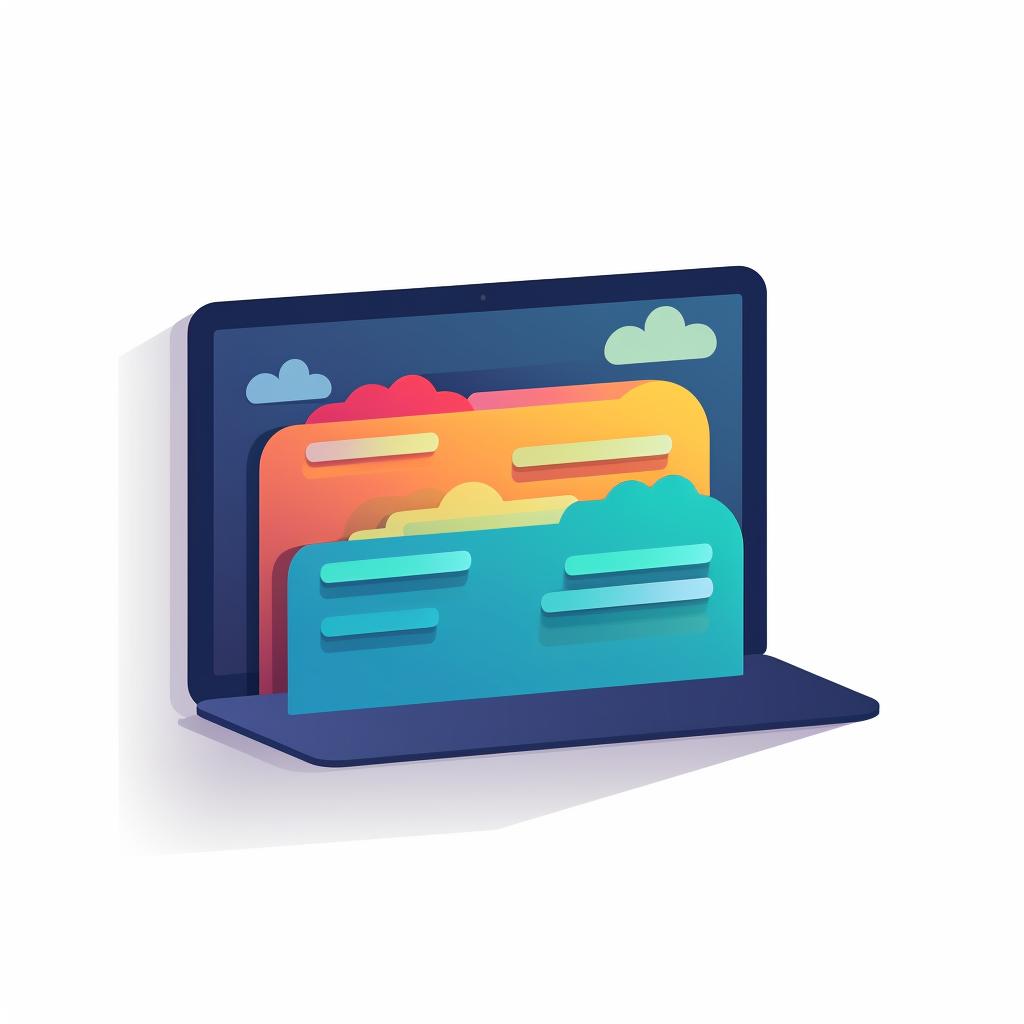
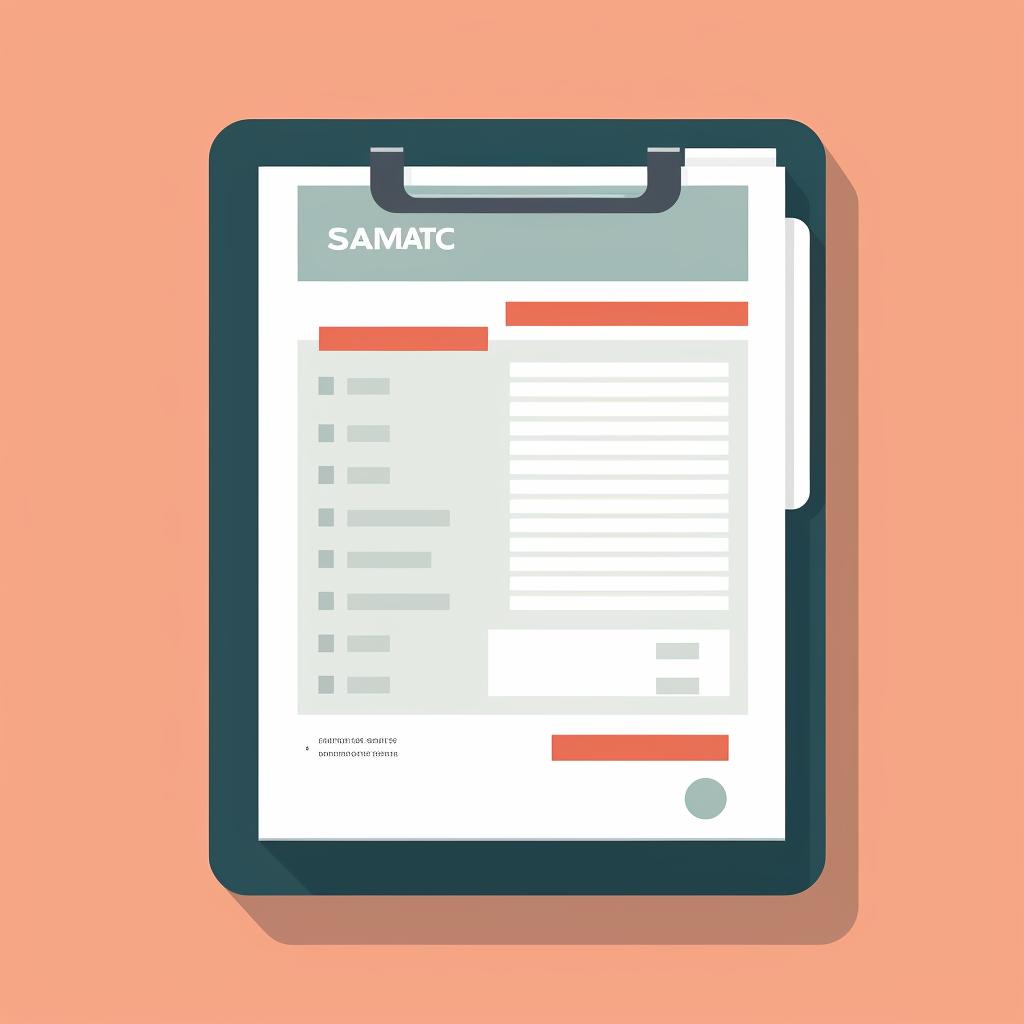
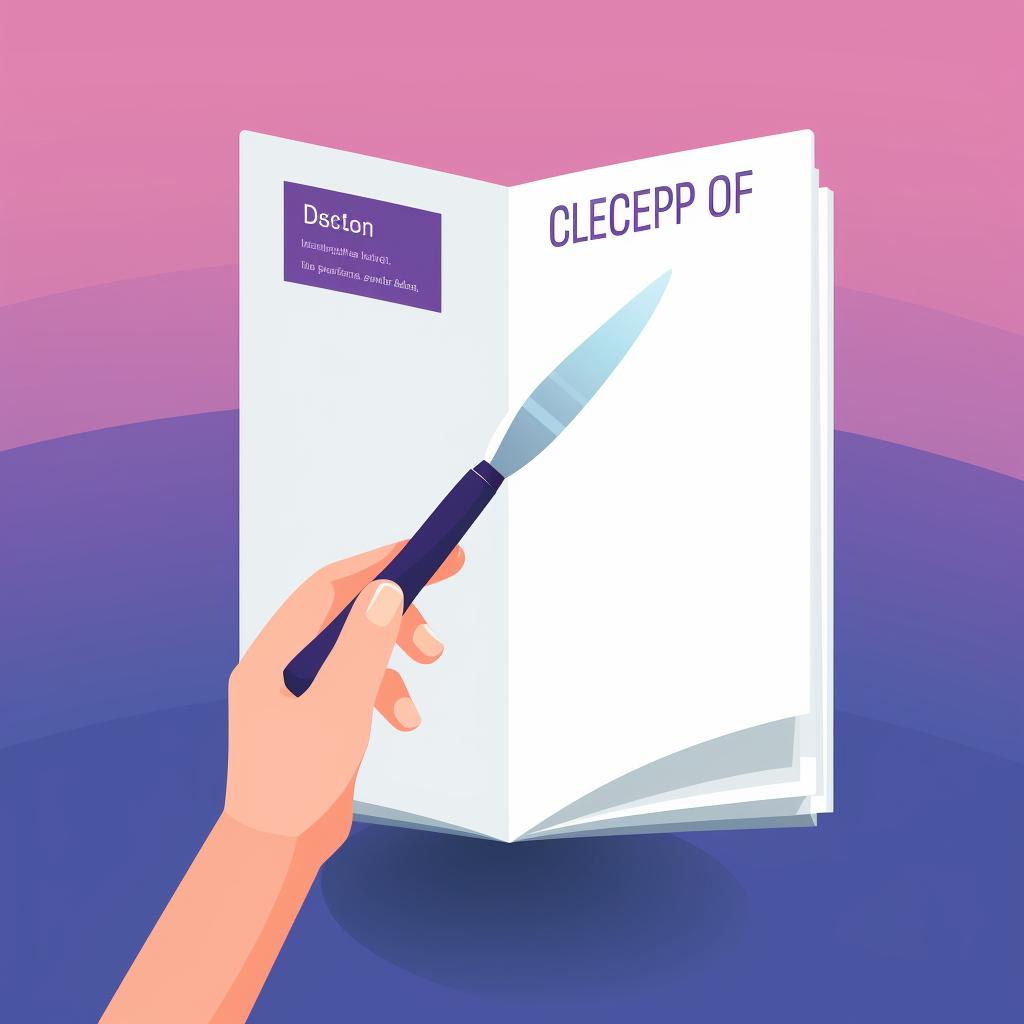
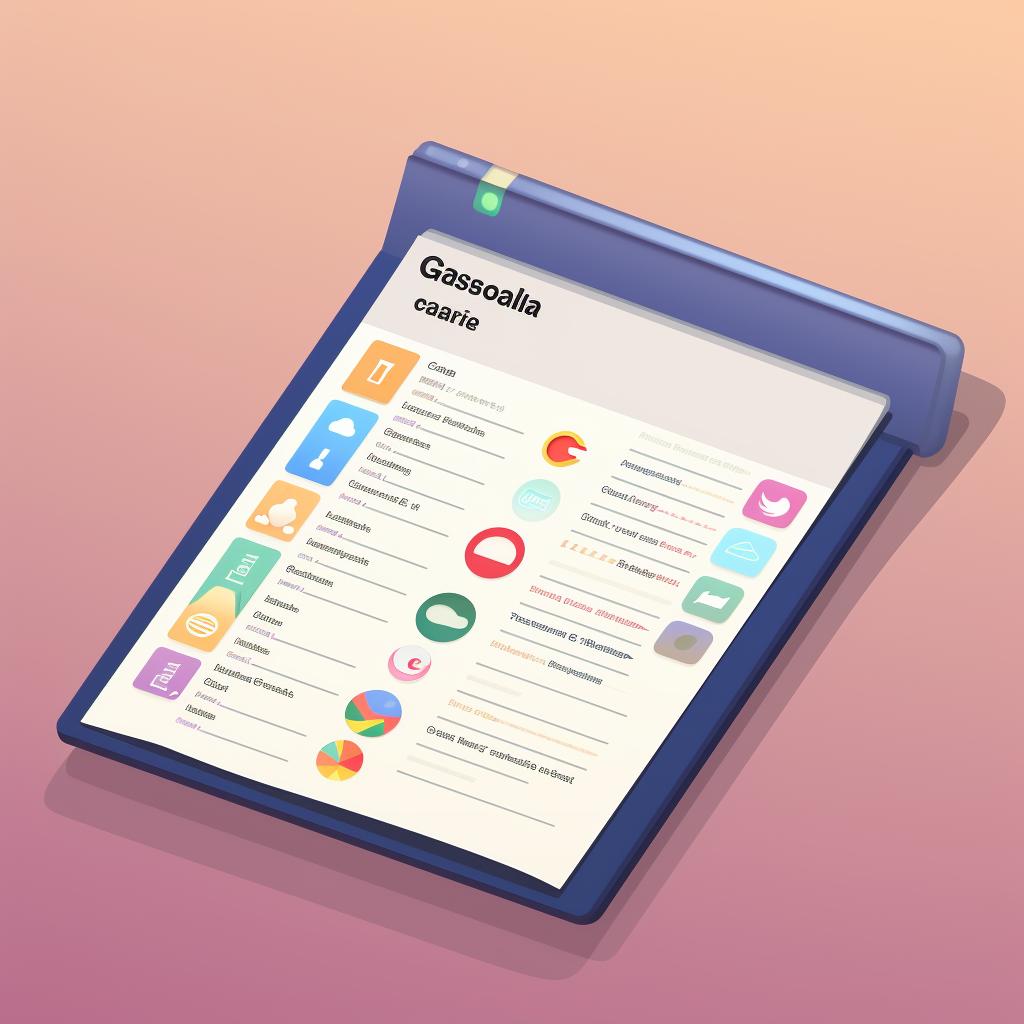


![Pixillion Image Converter Software [PC Download] Pixillion Image Converter Software [PC Download]](https://m.media-amazon.com/images/I/61k1Jb2Um6L._AC_SX444_SY639_QL65_.jpg)




![Switch Free Audio File Converter – Converts MP3, WAV, WMA, AIFF, DSS, FLAC and Many More Formats [Download] Switch Free Audio File Converter – Converts MP3, WAV, WMA, AIFF, DSS, FLAC and Many More Formats [Download]](https://m.media-amazon.com/images/I/A1tQJHn37xL._AC_SX444_SY639_QL65_.png)

![CorelDRAW Graphics Suite 2021 | Education Edition | Graphic Design Software for Professionals | Vector Illustration, Layout, and Image Editing [PC Download] [Old Version] CorelDRAW Graphics Suite 2021 | Education Edition | Graphic Design Software for Professionals | Vector Illustration, Layout, and Image Editing [PC Download] [Old Version]](https://m.media-amazon.com/images/I/71o-pR76SvL._AC_SX444_SY639_QL65_.jpg)

![CorelDRAW Graphics Suite 2021 | Education Edition | Graphic Design Software for Professionals | Vector Illustration, Layout, and Image Editing [PC Disc] [Old Version] CorelDRAW Graphics Suite 2021 | Education Edition | Graphic Design Software for Professionals | Vector Illustration, Layout, and Image Editing [PC Disc] [Old Version]](https://m.media-amazon.com/images/I/71CkVCx8B9L._AC_SX444_SY639_QL65_.jpg)
![CorelDRAW Essentials 2021 | Graphics Design Software for Occasional Users | Illustration, Layout, and Photo Editing [PC Disc]](https://m.media-amazon.com/images/I/51tnRAhA-OL._AC_SX444_SY639_FMwebp_QL65_.jpg)
![Doxillion Free Document Converter – Converts DOCX, DOC, PDF, WPS and Many More Files Quickly [Download] Doxillion Free Document Converter – Converts DOCX, DOC, PDF, WPS and Many More Files Quickly [Download]](https://m.media-amazon.com/images/I/81tjL48MwxL._AC_SX444_SY639_QL65_.png)

![Pixillion Free Image File Converter - Convert JPG, PDF, PNG, GIF, and Many Other File Formats [Download]](https://m.media-amazon.com/images/I/81CmqhfxBAL._AC_SX444_SY639_QL65_.png)
![CorelDRAW Graphics Suite 2021 | Graphic Design Software for Professionals | Vector Illustration, Layout, and Image Editing | Amazon Exclusive ParticleShop Brush Pack [PC Download] [Old Version] CorelDRAW Graphics Suite 2021 | Graphic Design Software for Professionals | Vector Illustration, Layout, and Image Editing | Amazon Exclusive ParticleShop Brush Pack [PC Download] [Old Version]](https://m.media-amazon.com/images/I/71qqK9Qug+L._AC_SX444_SY639_QL65_.jpg)
![Switch Plus Audio File Converter [Download] Switch Plus Audio File Converter [Download]](https://m.media-amazon.com/images/I/A1UMFSyicgL._AC_SX444_SY639_QL65_.png)


![CorelDRAW Essentials 2021 | Graphics Design Software for Occasional Users | Illustration, Layout, and Photo Editing [PC Download] CorelDRAW Essentials 2021 | Graphics Design Software for Occasional Users | Illustration, Layout, and Photo Editing [PC Download]](https://m.media-amazon.com/images/I/61sUG3uBxLL._AC_SX444_SY639_QL65_.jpg)

![DrawPad Vector Drawing and Graphics Editor [Download] DrawPad Vector Drawing and Graphics Editor [Download]](https://m.media-amazon.com/images/I/51bxKSpZ1wL._AC_SX370_SY533_QL65_.jpg)

![Corel PaintShop Pro 2023 Ultimate | Powerful Photo Editing & Graphic Design Software + Creative Suite | Amazon Exclusive ParticleShop + 5 Brush Starter Pack [PC Key Card] Corel PaintShop Pro 2023 Ultimate | Powerful Photo Editing & Graphic Design Software + Creative Suite | Amazon Exclusive ParticleShop + 5 Brush Starter Pack [PC Key Card]](https://m.media-amazon.com/images/I/71icyUglA0L._AC_SX444_SY639_QL65_.jpg)














